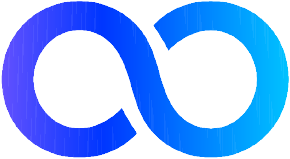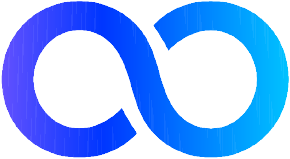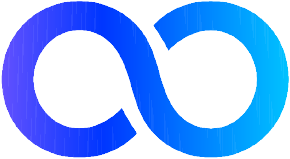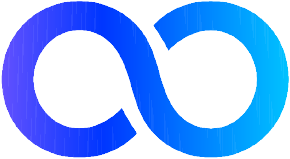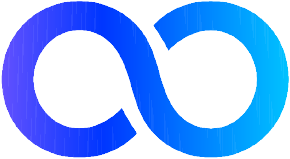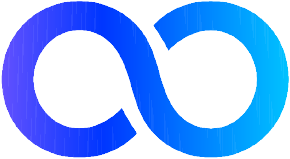Bambu Connect levels up your Bambu Lab printer with:
Next-Gen AI Print Failure Detection
Lighting Fast Remote Access
Instant Webcam Streaming
Advanced Print Notifications With Snapshots
Multi Printer Dashboard With Realtime Stats
Printer Live Streaming
And More




 Not Sure Which To Pick?
Not Sure Which To Pick?